Article Contents This article outlines the process for adding a new card or ACH account to a member's profile.
Once a card or ACH account is on file for a customer, they become eligible for automated charges, which are scheduled according to your billing cycle. Additionally, you can manually charge the stored card if the customer has an outstanding order in the register or tee sheet.
Step-by-Step:
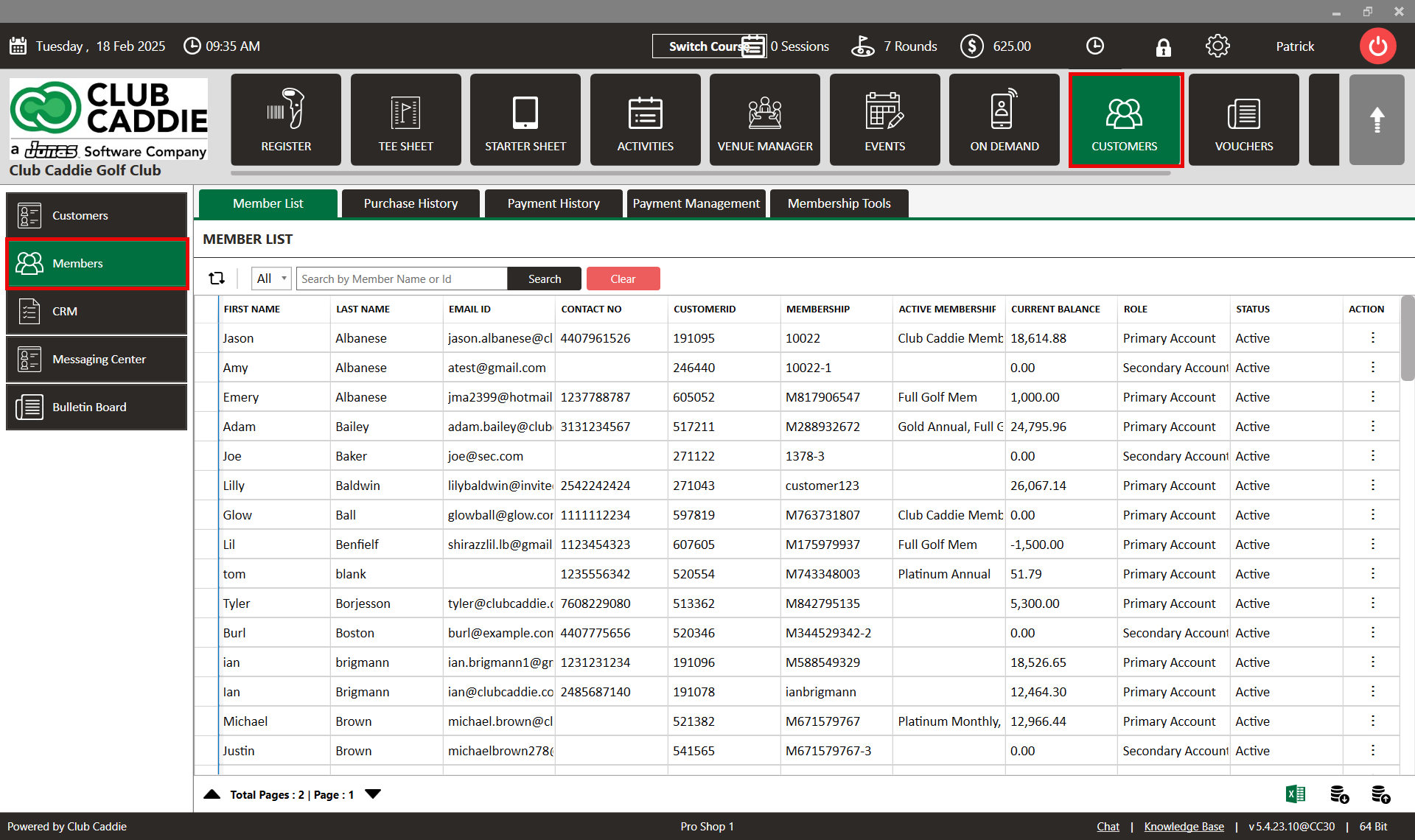
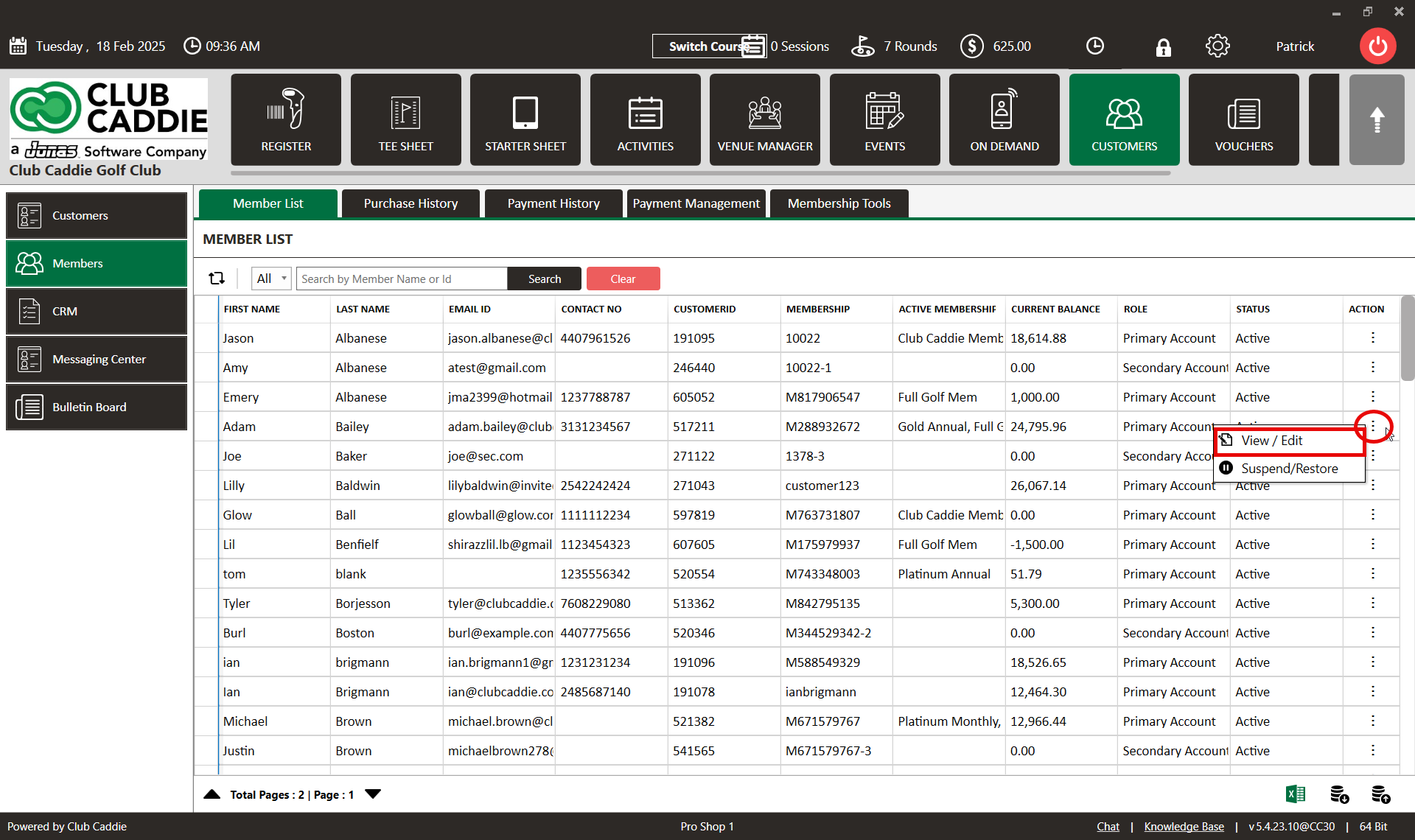
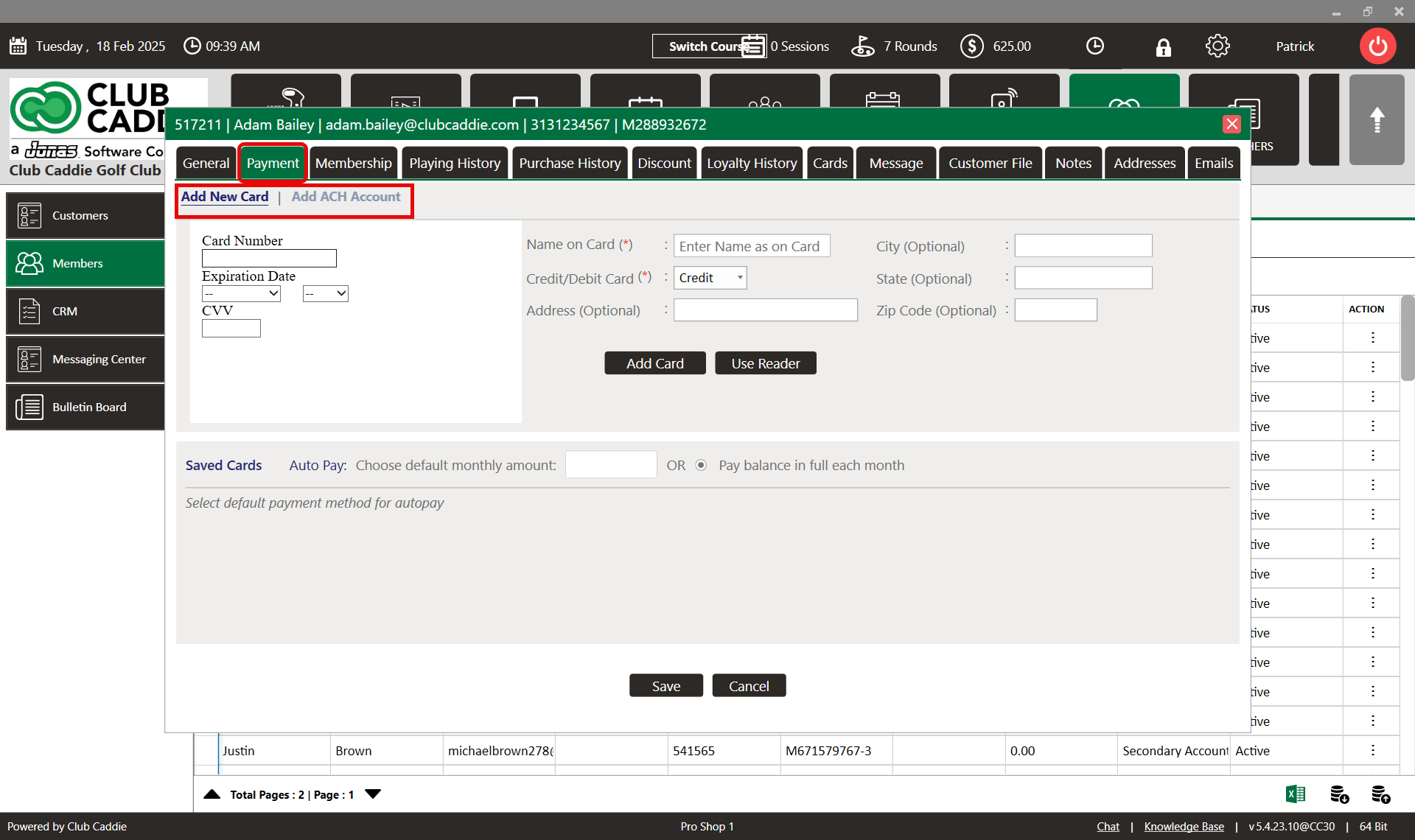
-
- Name on the Card
- Card Number
- CVV Code
- Card Expiration Date
- Billing Address
- ZIP Code
You may also set a default auto-billing amount, otherwise, the account's balance will be paid in full each billing cycle. To set this, add the amount in the "Choose default monthly amount" box.
3. Click the "Save" button to complete the process.

-
- Business Account (Yes or No)
- Account Type (Checking or Savings)
- Bank Account Number
- Routing Number
- Street Address
- City
- State
- ZIP Code
You may also set a default auto-billing amount, otherwise, the account's balance will be paid in full each billing cycle.
3. Click the "Save" button to complete the process.

Note: Once a card or ACH account is added, the customer is automatically included in scheduled charges according to your billing cycle. Additionally, you can manually charge the stored card or account when the customer has an outstanding order.