- Club Caddie
- KDS (Kitchen Display System)
-
Troubleshooting
-
General
-
Settings
- 3P Integrations
- Card Connect
- Clover
- POSLink
- Class Management
- Class Rate Management
- Course User Info
- Day End Closing
- Event Settings
- Floor Plan
- General Course Info
- I-Frames
- Inventory Center
- Manage Roles
- Membership Settings
- Mobile App Builder
- Payroll Center
- Punch Card Type Center
- Register Settings
- Rack Rate Management
- Tax Management
- Tee Sheet Settings
- Terminal Management
- Venue Center
-
Support
-
Register
-
Tee Sheet
-
Starter Sheet
-
Activities
-
Events
-
On Demand
-
Customers
-
Members
-
Vouchers
-
Sales
-
Reports
-
Quickbooks
-
Hardware
-
Mobile App
-
Email Marketing
-
KDS (Kitchen Display System)
-
Video Training
KDS : Checking Order Summary and History
Article Contents: How to review the order history and summary any of all order placed.
Step by StepStep 1: On the Club Caddie Online website, scroll down to the Kitchen terminal and click on it.
Step 2: Click on the History button in the top right corner to view the previous orders that were sent to the kitchen.
You will be able to see all the past completed orders in Blue Theme.
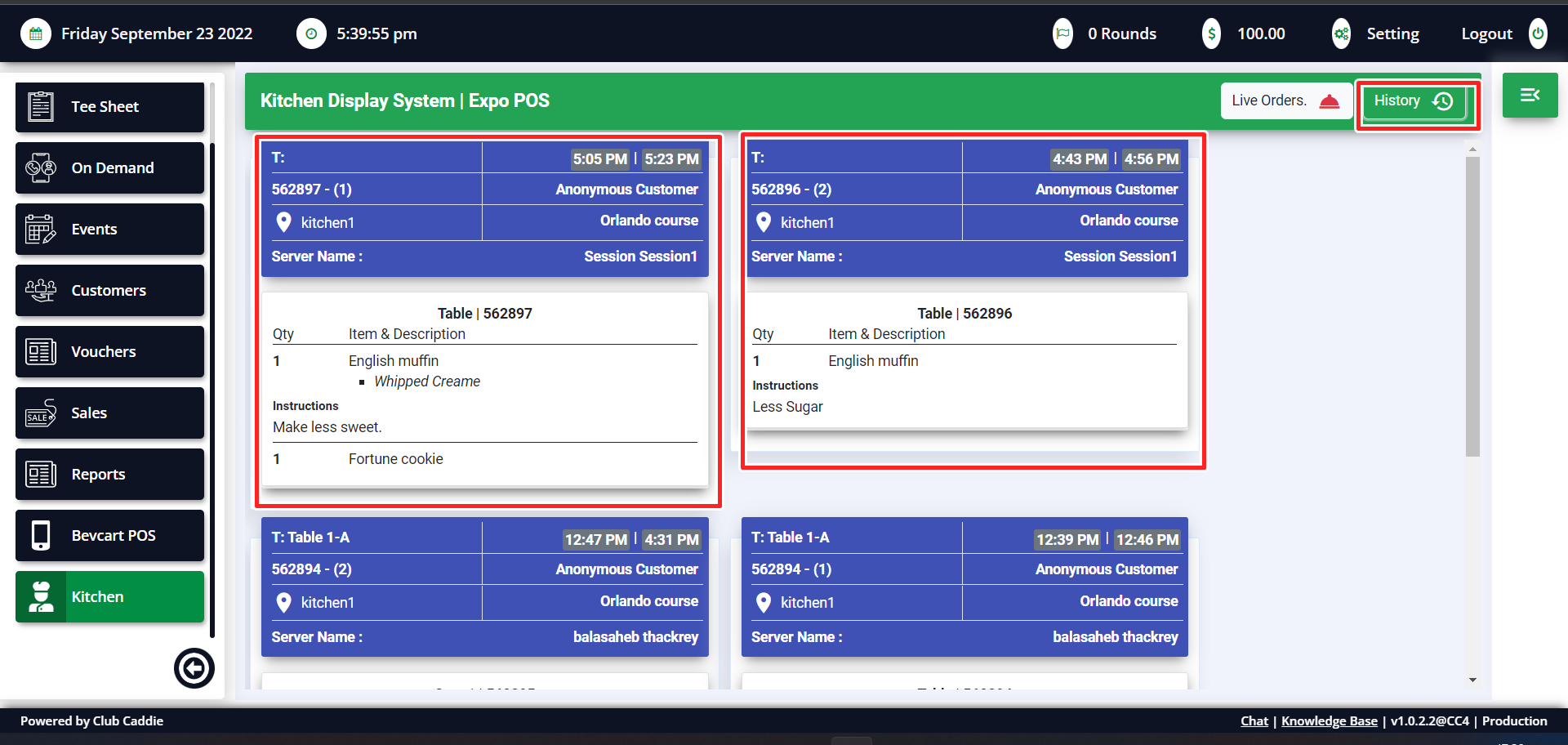
Step 3: You can also get a quick summary of live and completed orders in the summary section. Click the symbol with 3 lines to open the summary.
You can see the live orders in Yellow and Completed orders in the blue box. You can also see the summary of all the items that were ordered.