- Club Caddie
- Hardware
-
Troubleshooting
-
General
-
Settings
- 3P Integrations
- Card Connect
- Clover
- POSLink
- Class Management
- Class Rate Management
- Course User Info
- Day End Closing
- Event Settings
- Floor Plan
- General Course Info
- I-Frames
- Inventory Center
- Manage Roles
- Membership Settings
- Mobile App Builder
- Payroll Center
- Punch Card Type Center
- Register Settings
- Rack Rate Management
- Tax Management
- Tee Sheet Settings
- Terminal Management
- Venue Center
-
Support
-
Register
-
Tee Sheet
-
Starter Sheet
-
Activities
-
Events
-
On Demand
-
Customers
-
Members
-
Vouchers
-
Sales
-
Reports
-
Quickbooks
-
Hardware
-
Mobile App
-
Email Marketing
-
KDS (Kitchen Display System)
-
Video Training
Hardware : Switching a Magtek from Keyboard to HID Mode
Article Contents: This portion summarizes how to Configuration on Your Magtek MSR from Keyboard Emulation to HID.
Step by StepStep 1 : Sometimes it is necessary to change the configuration on your mag stripe reader to HID so that it will work with the your online.
The attached file will have the tools needed to perform those changes.
Download the MSR_Config_Changer.zip file to your computer and unzip the file.
https://www.magtek.com/Content/SoftwarePackages/99510026.exe
Run the USBMSR.exe file by double clicking on the file name.
Be sure the Magstripe Reader is attached to the computer. The window should display "Swipe Card" rather than "Attach Device."
Then Click on the "Load File" tab.
The attached file will have the tools needed to perform those changes.
Download the MSR_Config_Changer.zip file to your computer and unzip the file.
https://www.magtek.com/Content/SoftwarePackages/99510026.exe
Run the USBMSR.exe file by double clicking on the file name.
Be sure the Magstripe Reader is attached to the computer. The window should display "Swipe Card" rather than "Attach Device."
Then Click on the "Load File" tab.
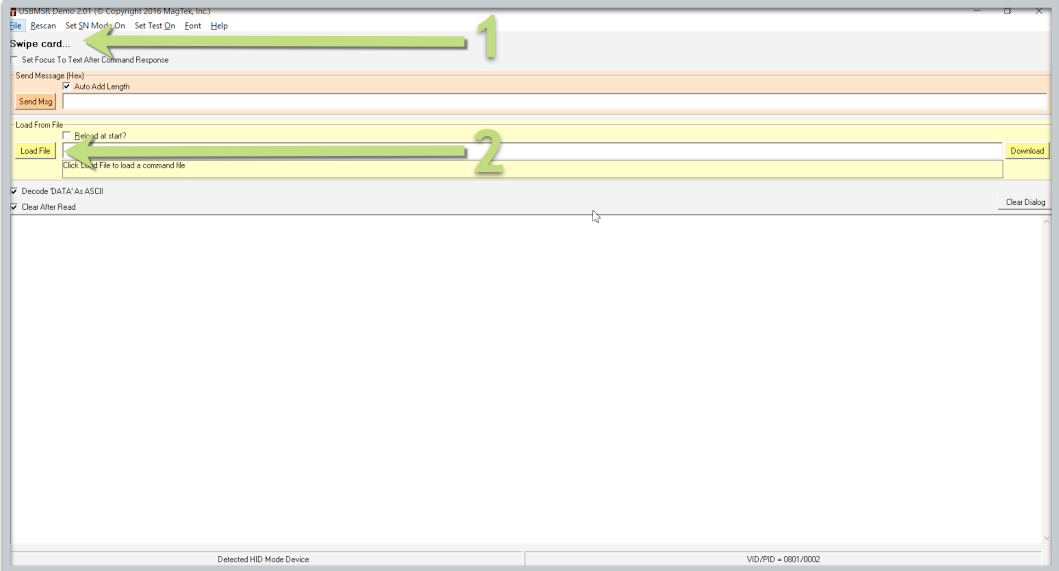
Step 2: Click on the "Load File" button. Select the appropriate file (usually, Change to HID) and "Open."
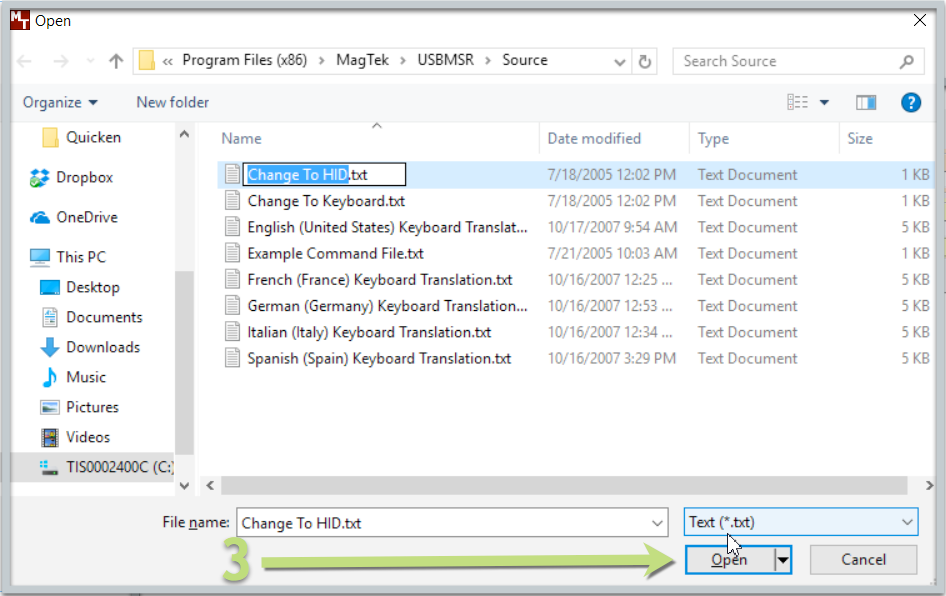
Step 3: Once the file is loaded, click on the "Download" button and wait for the device the reset. You should see the dialog box display 'Finished downloading.
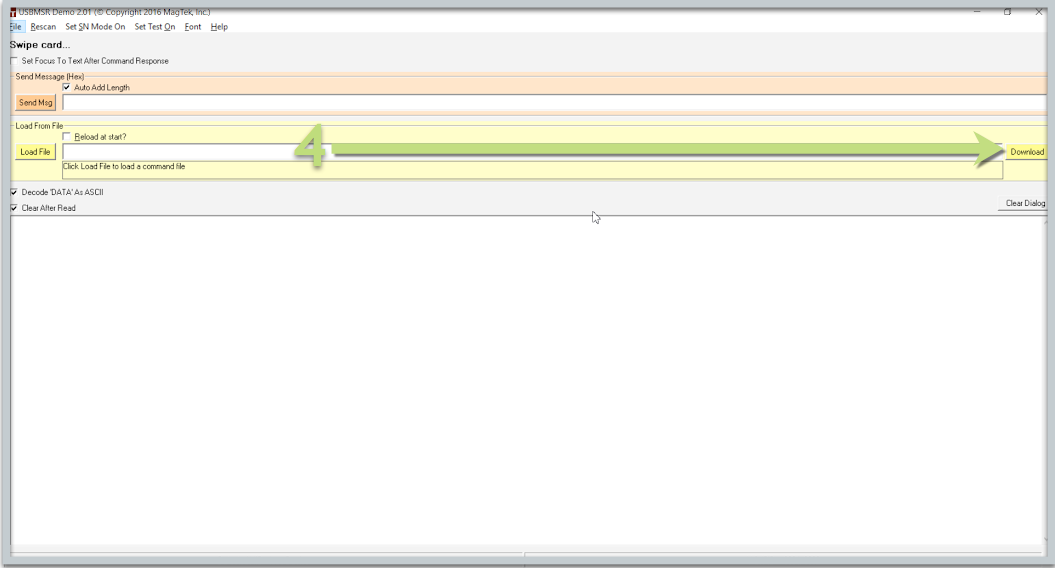
Step 4: The device should now be in the appropriate Mode and scan in 3 lines.
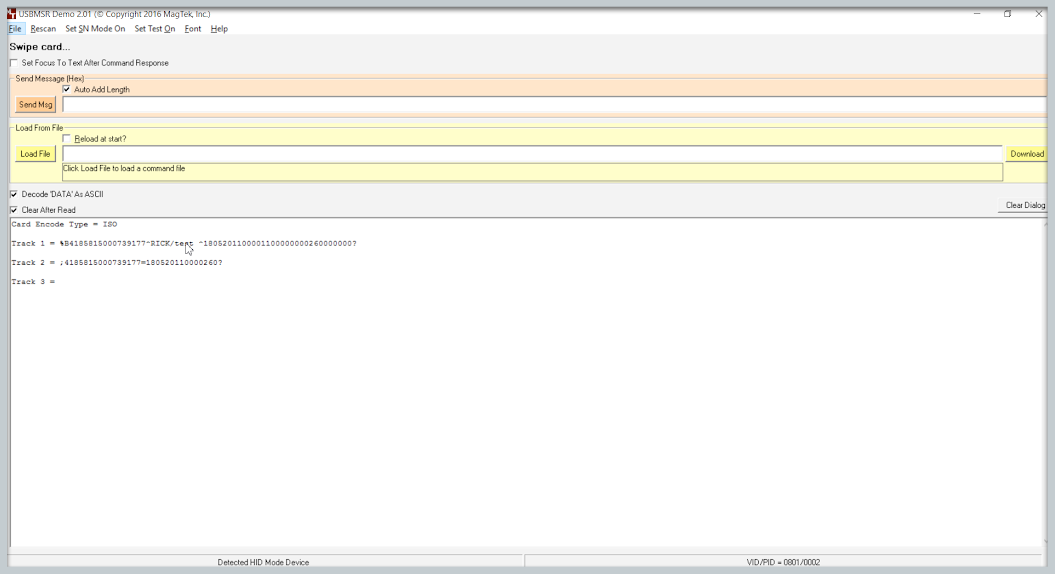
Step 5: Note: Please refer to the link below