- Club Caddie
- General
-
Troubleshooting
-
General
-
Settings
- 3P Integrations
- Card Connect
- Clover
- POSLink
- Class Management
- Class Rate Management
- Course User Info
- Day End Closing
- Event Settings
- Floor Plan
- General Course Info
- I-Frames
- Inventory Center
- Manage Roles
- Membership Settings
- Mobile App Builder
- Payroll Center
- Punch Card Type Center
- Register Settings
- Rack Rate Management
- Tax Management
- Tee Sheet Settings
- Terminal Management
- Venue Center
-
Support
-
Register
-
Tee Sheet
-
Starter Sheet
-
Activities
-
Events
-
On Demand
-
Customers
-
Members
-
Vouchers
-
Sales
-
Reports
-
Quickbooks
-
Hardware
-
Mobile App
-
Email Marketing
-
KDS (Kitchen Display System)
-
Video Training
General : Downloading Club Caddie's Demo Environment
We'll help you download and log in to Club Caddie's demo environment so you can get a feel for a live golf management system.
Step-By-Step:
Step 1: Navigate to https://clubcaddie.com/demo-download
Step 2: Select "Download Now"
Step 3: You'll be prompted to select the download location for the installation file.
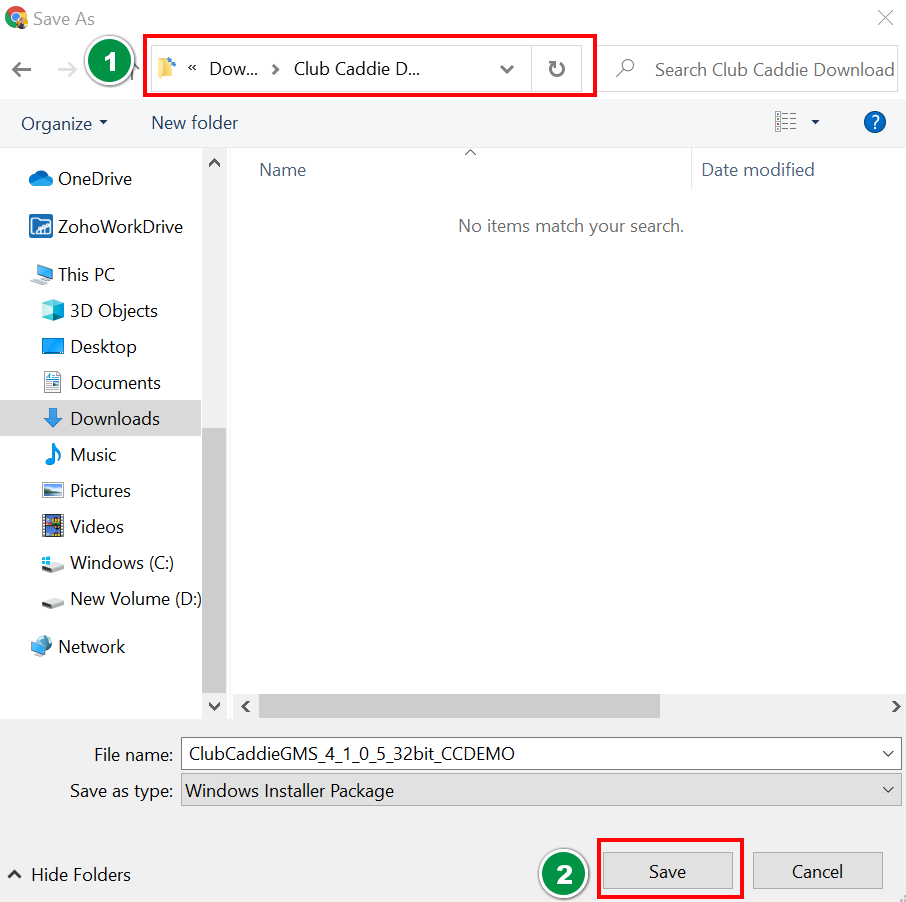
Step 4: At the bottom left-hand corner of your browser window you'll need to click the windows installation file.
Step 5: You'll be prompted to follow a windows installation wizard to finalize the installation.
Note: Ensure that your user has administrative privileges to be able to install windows applications
Step 6: To open Club Caddie search "Club Caddie" within the windows search bar:
Step 7: After opening Club Caddie, input the provided demo credentials that your Club Caddie representative has provided.
If you do not have demo credentials please reach out to your Club Caddie representative or by filling out the form located here: https://clubcaddie.com/demo-download/
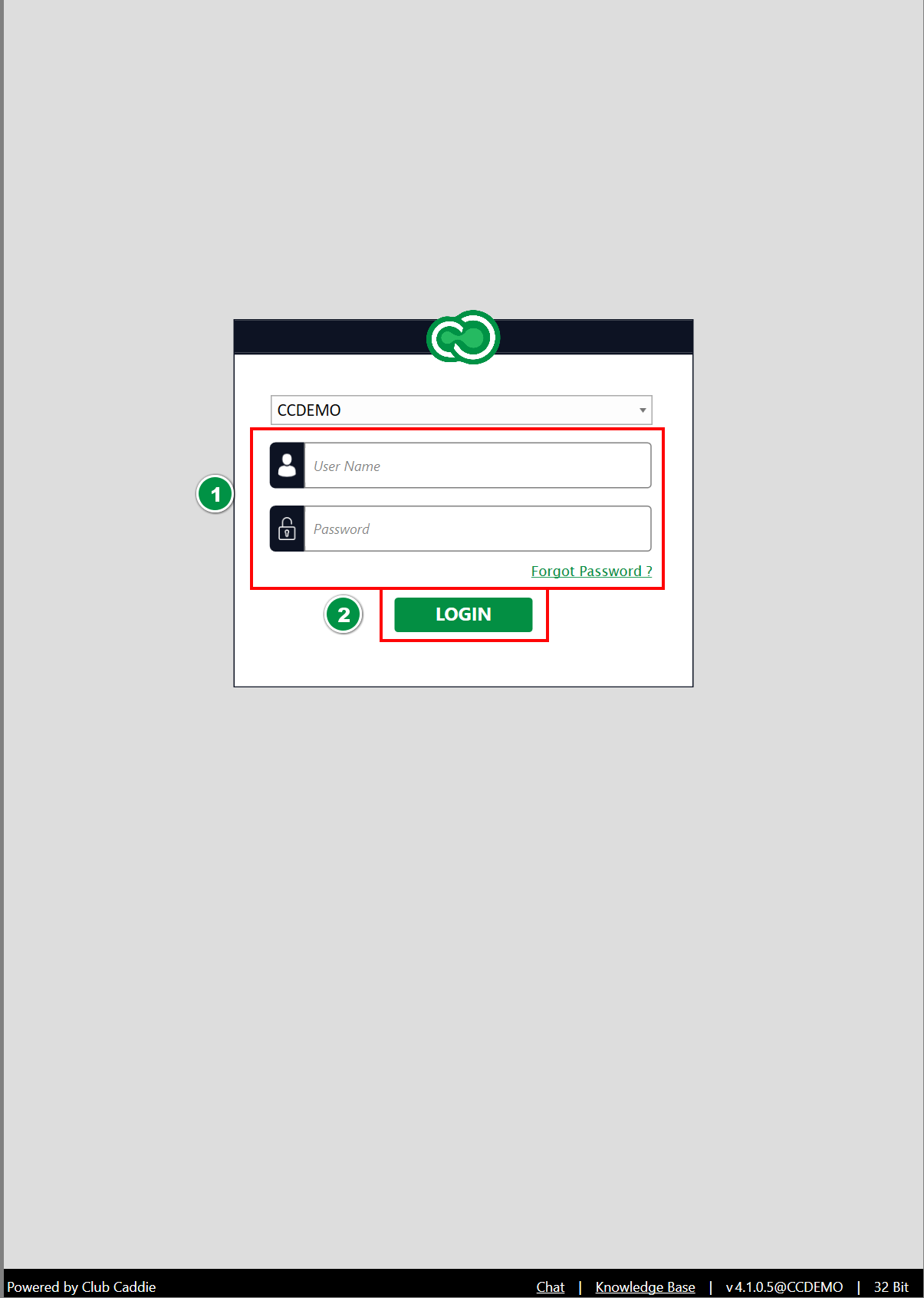
If you do not have demo credentials please reach out to your Club Caddie representative or by filling out the form located here: https://clubcaddie.com/demo-download/
Step 8: For support resources, please feel free to contact live chat support located in the bottom right-hand corner of the point-of-sale.