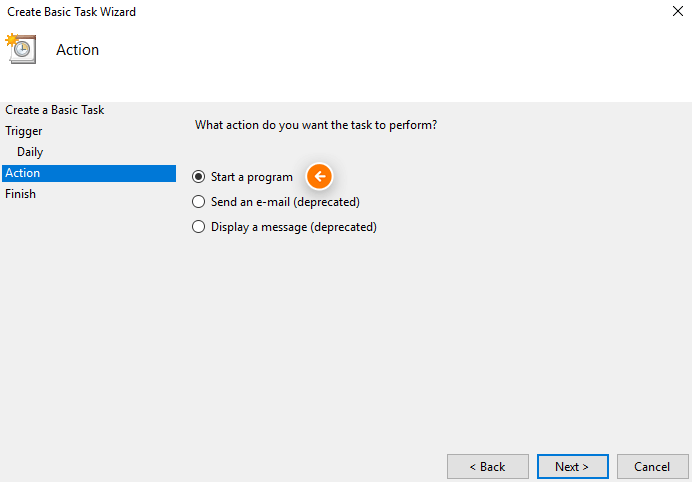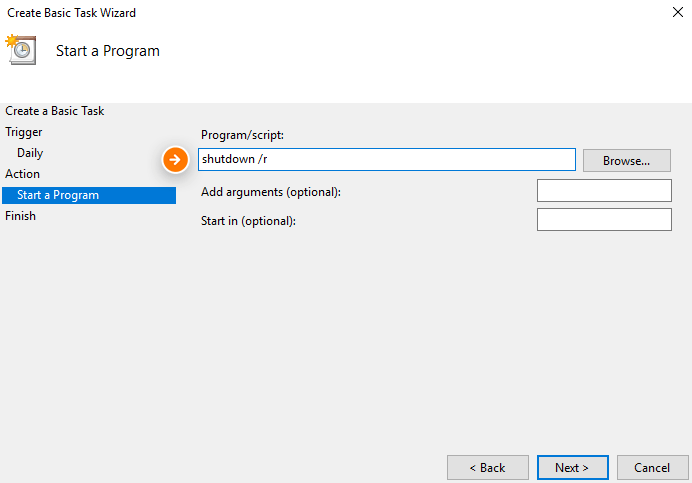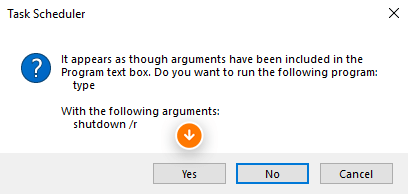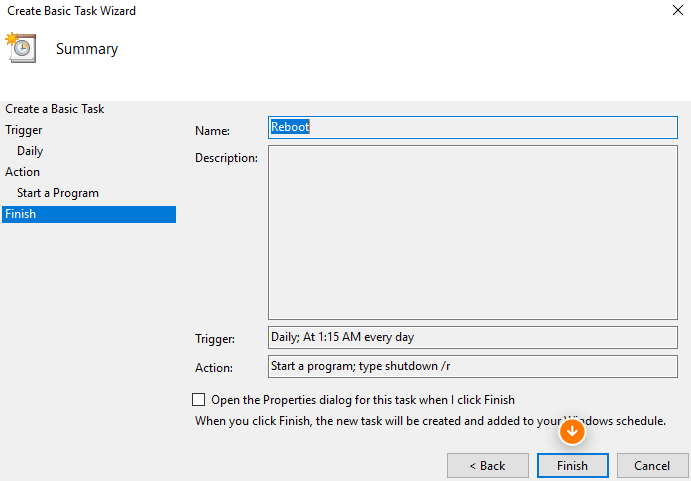Article Contents: This article guides you on how to schedule your computer to reboot automatically at a specific time using the task scheduler.
Step by StepStep 1: Press "Win + R" to open the Run dialog box. Type `taskschd.msc` and press Enter. This action launches the Task Scheduler.
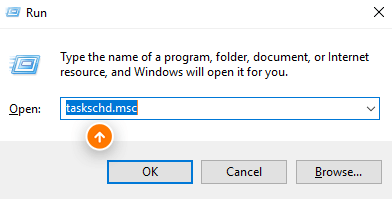
Step 2: In the Task Scheduler, right-click on "Task Scheduler Library" and select "New Folder." Name this new folder "Schedule Reboot" or a name of your preference, then click "OK.
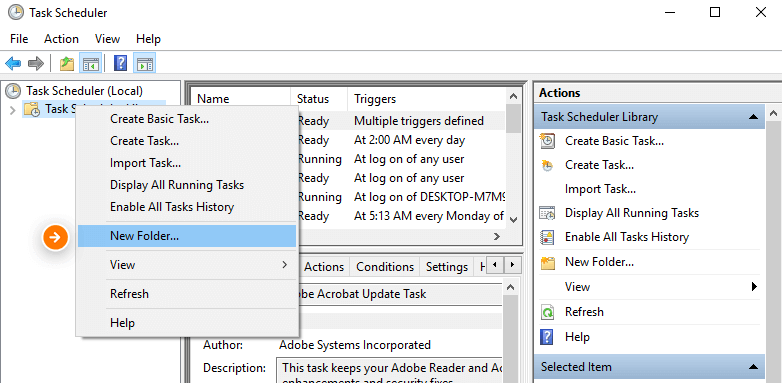
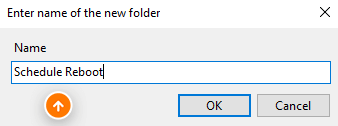
Step 3: Expand the "Task Scheduler Library" and select the "Schedule Reboot" folder. Right-click on this folder and choose "Create Basic Task." This opens a wizard. Name the task "Reboot" and click "Next."
In the "Trigger" section, choose when you want the task to run (e.g., daily, one-time, weekly), then click "Next." Specify the exact time for the reboot to occur and proceed by clicking "Next." In the "Action" section, select "Start a program" and continue to the next step. Enter `shutdown /r` in the program/script field and click "Next." If prompted by Windows for permission, click "Yes." Click "Finish" to complete the setup of your task.
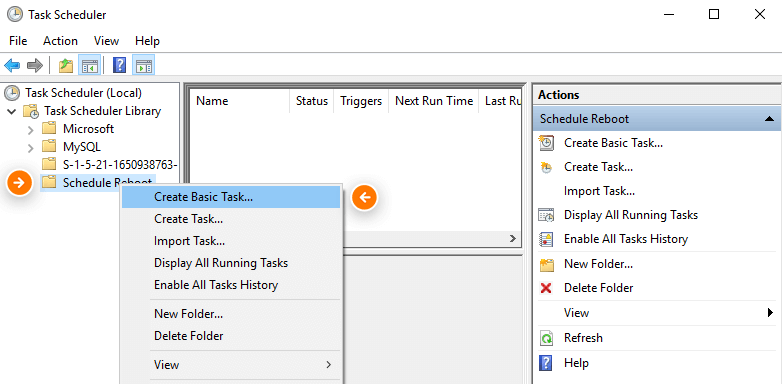
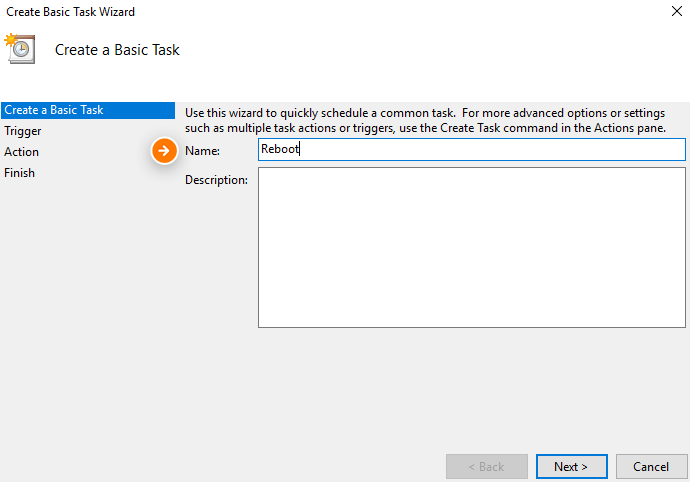
Step 4: In the "Trigger" section, choose when you want the task to run (e.g., daily, one-time, weekly), then click "Next." Specify the exact time for the reboot to occur and proceed by clicking "Next."
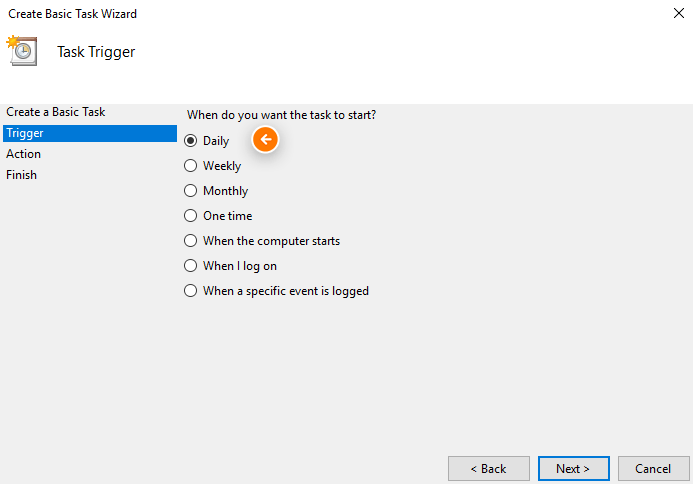
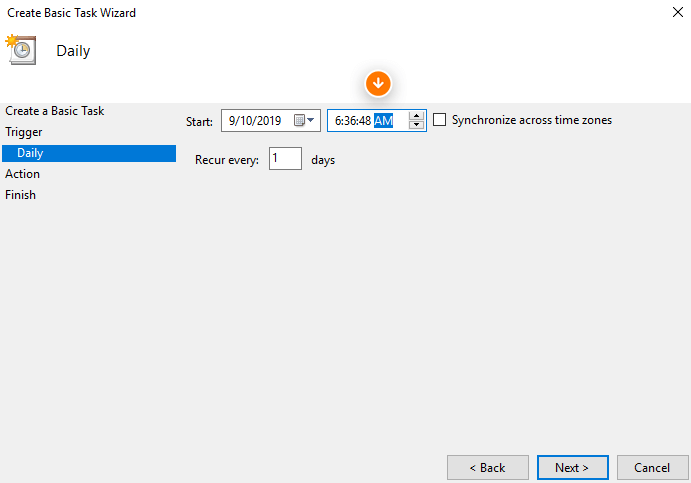
Step 5: In the "Action" section, select "Start a program" and continue to the next step. Enter `shutdown /r` in the program/script field and click "Next." If prompted by Windows for permission, click "Yes." Click "Finish" to complete the setup of your task.