- Club Caddie
- Events
-
Troubleshooting
-
General
-
Settings
- 3P Integrations
- Card Connect
- Clover
- POSLink
- Class Management
- Class Rate Management
- Course User Info
- Day End Closing
- Event Settings
- Floor Plan
- General Course Info
- I-Frames
- Inventory Center
- Manage Roles
- Membership Settings
- Mobile App Builder
- Payroll Center
- Punch Card Type Center
- Register Settings
- Rack Rate Management
- Tax Management
- Tee Sheet Settings
- Terminal Management
- Venue Center
-
Support
-
Register
-
Tee Sheet
-
Starter Sheet
-
Activities
-
Events
-
On Demand
-
Customers
-
Members
-
Vouchers
-
Sales
-
Reports
-
Quickbooks
-
Hardware
-
Mobile App
-
Email Marketing
-
KDS (Kitchen Display System)
-
Video Training
Events : Generate Online Payment Links for Events
Article Contents: This article contains step-by-step instructions on how to generate online payment links for events.
Step-By-Step:
Step 1: In Club Caddie, navigate to the Event Builder for the desired banquet, golf outing, or activity outing that needs an online payment link.
Step 2: Click on the Payment tab in the Event Builder.
Step 3: Locate the unique Online Payment Link that has been automatically generated for that specific event.
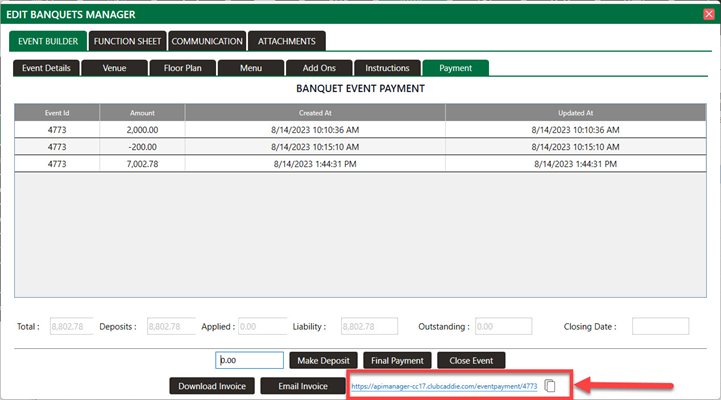
Step 4: Copy and share the online payment link with customers to allow them to make deposits and final payments for the event online.
Step 4: Copy and share the online payment link with customers to allow them to make deposits and final payments for the event online.
Step 5: Advise customers to enter their contact details when making the online payment so it is properly associated with their event registration.
The online payments will be recorded and tracked along with all other registration data for the event in Club Caddie.