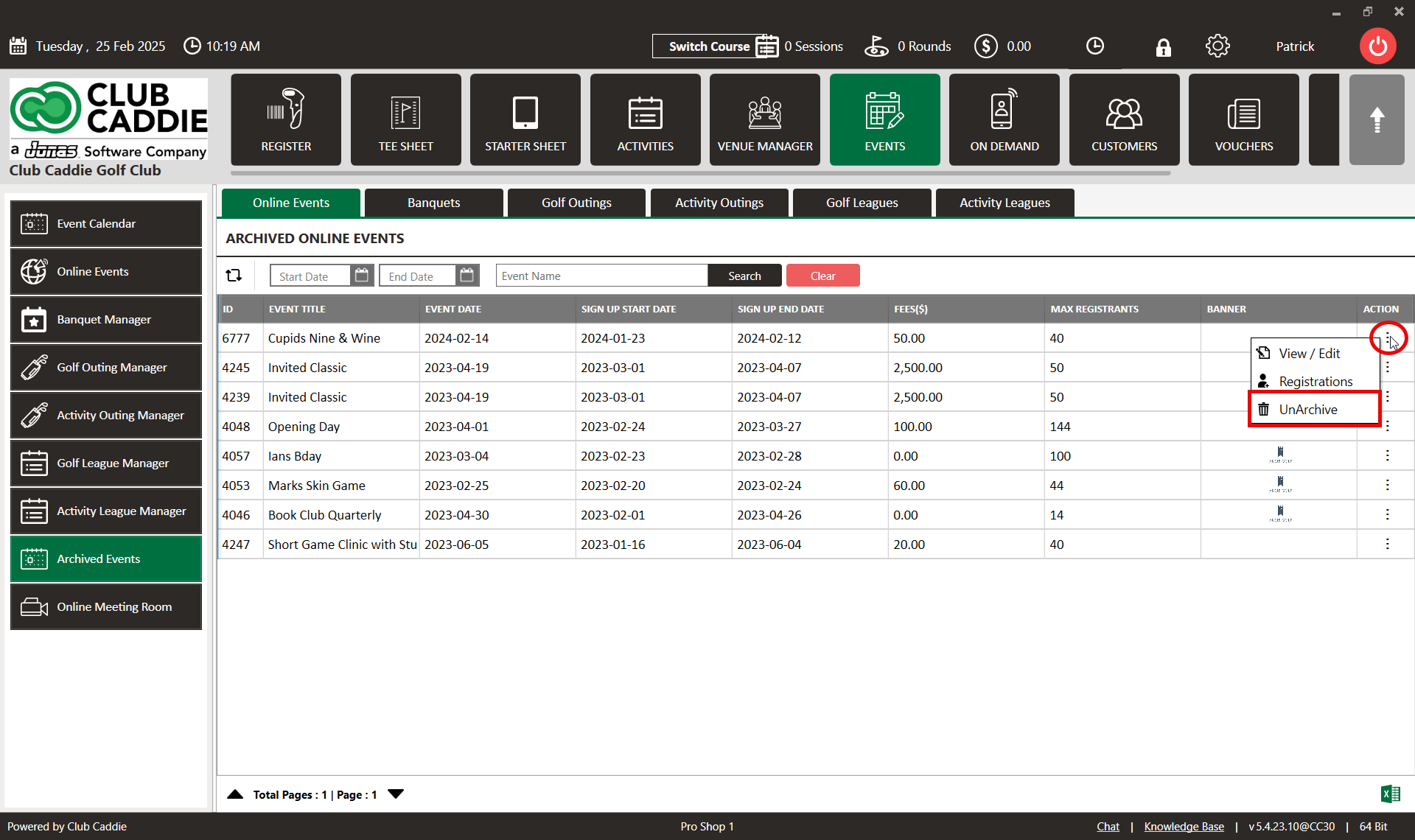- Club Caddie
- Events
-
Troubleshooting
-
General
-
Settings
- 3P Integrations
- Card Connect
- Clover
- POSLink
- Class Management
- Class Rate Management
- Course User Info
- Day End Closing
- Event Settings
- Floor Plan
- General Course Info
- I-Frames
- Inventory Center
- Manage Roles
- Membership Settings
- Mobile App Builder
- Payroll Center
- Punch Card Type Center
- Register Settings
- Rack Rate Management
- Tax Management
- Tee Sheet Settings
- Terminal Management
- Venue Center
-
Support
-
Register
-
Tee Sheet
-
Starter Sheet
-
Activities
-
Events
-
On Demand
-
Customers
-
Members
-
Vouchers
-
Sales
-
Reports
-
Quickbooks
-
Hardware
-
Mobile App
-
Email Marketing
-
KDS (Kitchen Display System)
-
Video Training
Events : Archived Events
Article Contents: This article summarizes the use of the archive events.
How to Clone/Archive Events (video):
Step By Step:
Step 1: When you "Delete" any event from the event list the system will add that event to the "Archived Events".
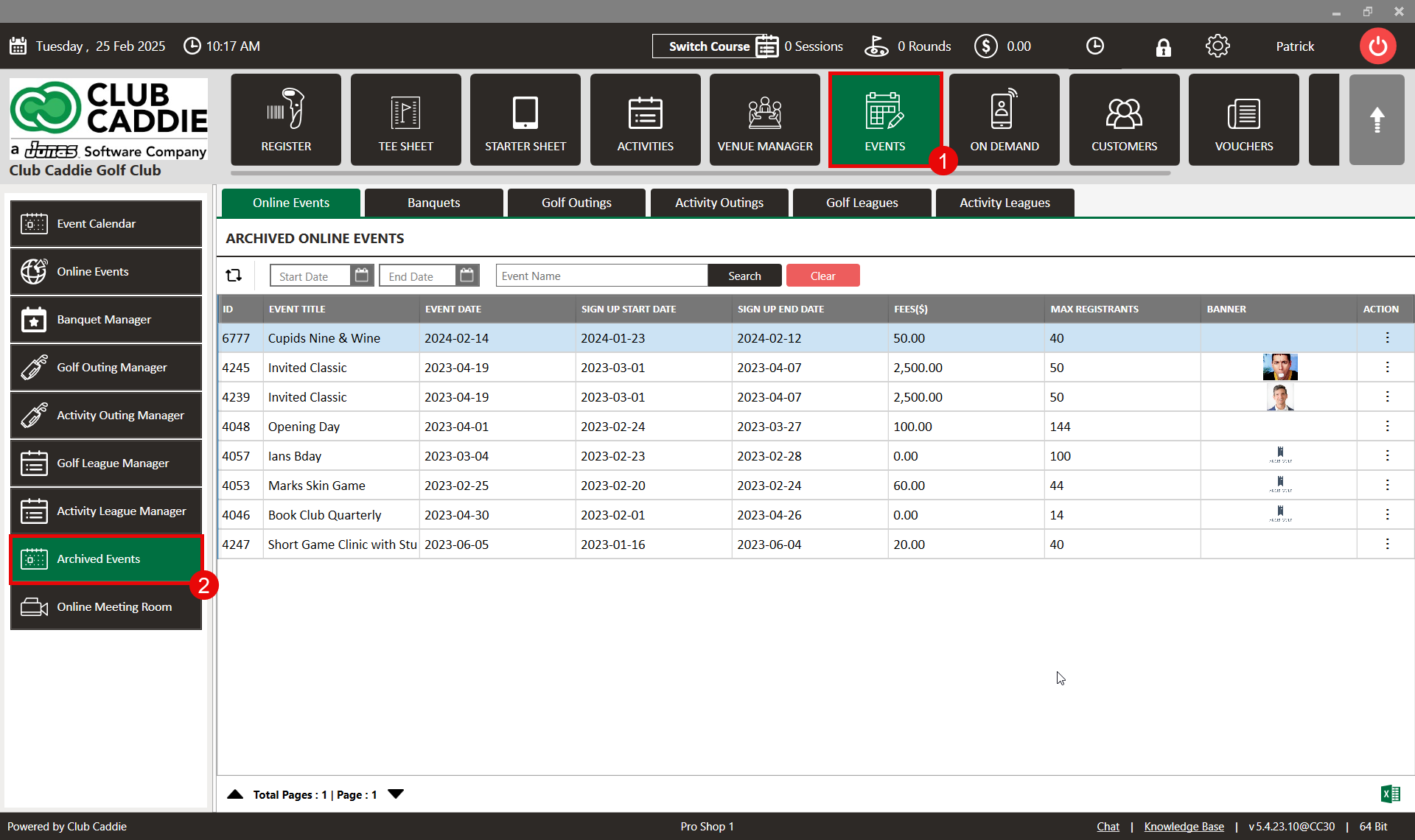
Step 2: Under the "Archived Events" tab, you can see the different types of deleted events listed separately.
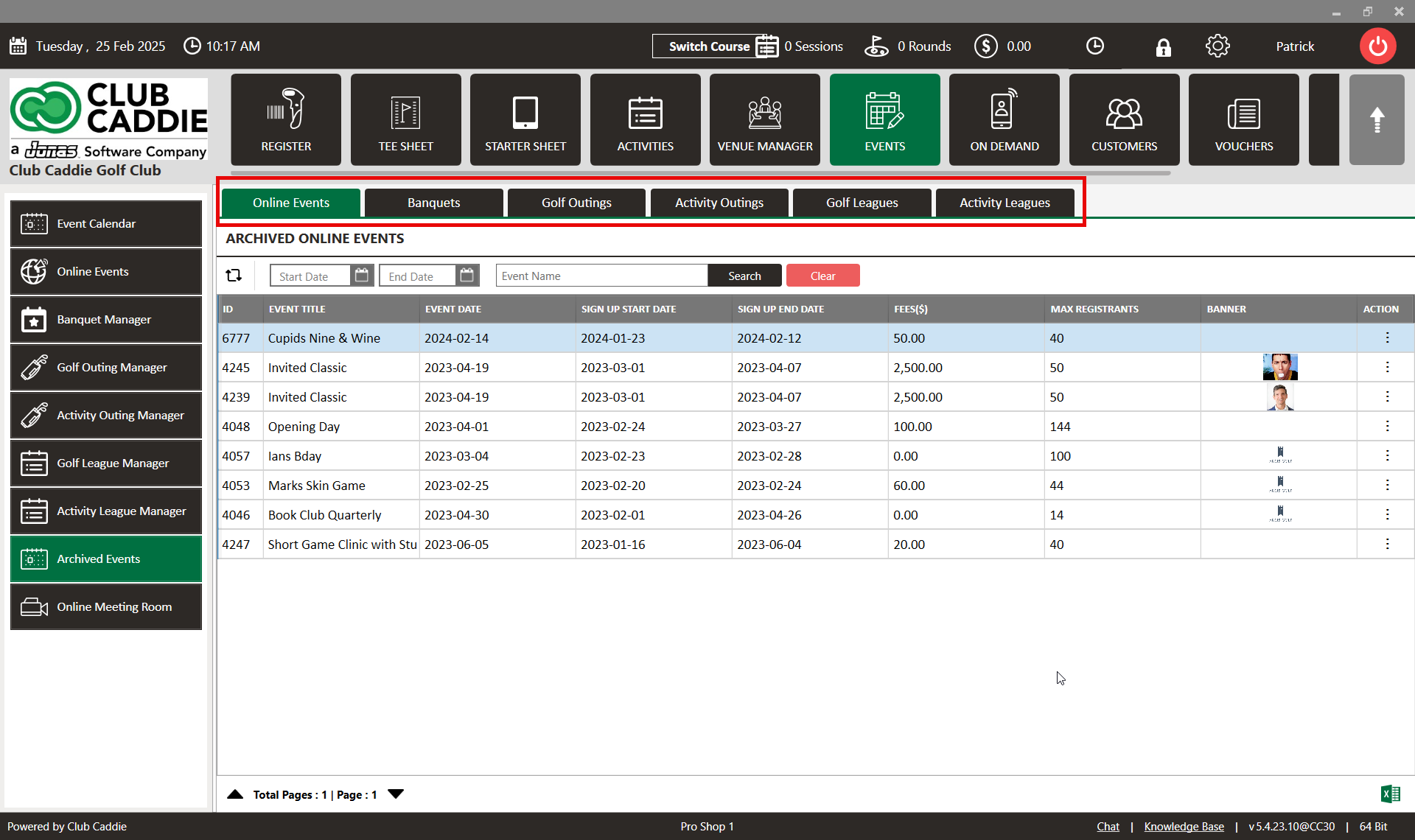
Step 3: You can "View/Edit" the event. You can also reference registrations for an archived event.
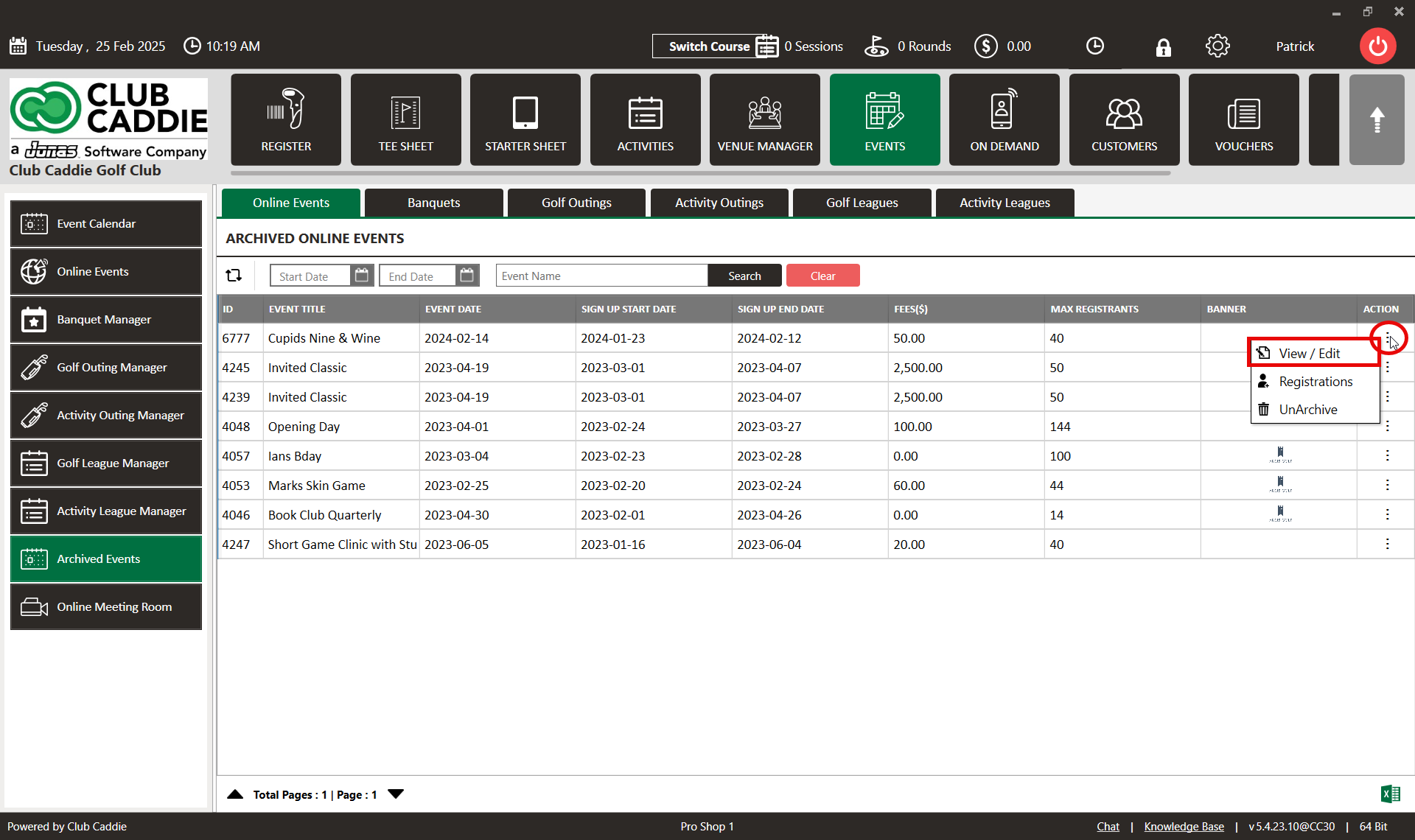
Step 4: You can unarchive an event to send it back to the current event list. Click the Action button and then click "Unarchive".